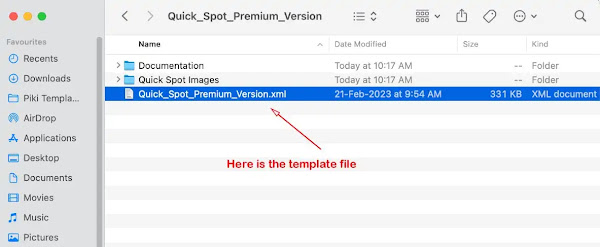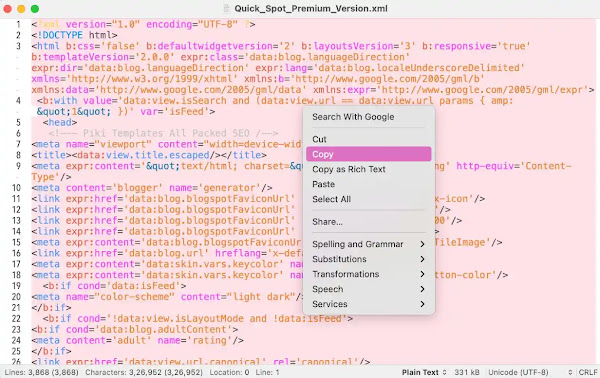There are three ways to install a blogger template, let's have a look at each one by one. Let's go over each blogger installation step by step, complete with screenshots, so that everyone can comprehend it without difficulty.
1.1- How to upload template in Blogger.
Step 1: Download the Zip Template file and Open it in any Zip Extractor app. After extracting the zip file you receive the template file ends with an extension of .xml like "Quick Spot Template.xml"
Example:
Step 2: Open Blogger Dashboard go to Theme > Restore and select the Template file which was extracted by you in your file manager. After that upload the template file to your blogger account.
Example:
Step 3: Done, New theme has been Successfully uploaded!
1.2 - How to install the template manually.
Step 1: Open the template file in any Notepad editor. Then Select all the code by using Ctrl + A and Copy by using Ctrl + C For Mac(apple) Select all code by using Cmd + A and Copy by using Cmd + C
Example:
Step 2: After copying the .xml code of the theme, paste the code into Blogger Theme > Edit HTML dashboard.
Example:
Step 3: Done, theme XML code has been successfully applied!
1.3 - How to remove Junk Data from Blogger.
Step 1: In this method, we're going to remove junk data and useless widgets to clean your blog only this will not affect your blogger settings and post data. This method will clean the theme dashboard from Extra Sections, and Layout Widgets which were created by changing templates from different developers.
First of all Download this Blank Template.xml file, after downloading the file Open the Blank Template.xml file in any Notepad Editor. Then Select all the code by using Ctrl + A and Copy by using Ctrl + C For Mac(apple) Select all code by using Cmd + A and Copy by using Cmd + C
Example:
Step 2: After copying the .xml code of the Blank theme, paste the code in Blogger Theme > Edit HTML dashboard.
Example:
Step 3: Done, Blank theme XML code has been Successfully Applied!
Now refresh your website and you will see that now your blogger website is blank and free from junk data and Useless Widgets.
Now Please Follow Step 2): to install the Main Template.xml file again.
Stay Switched-On without Washed-Out
Get free updates and News